Go to PAACADEMY.com and log in with your registered email and password.
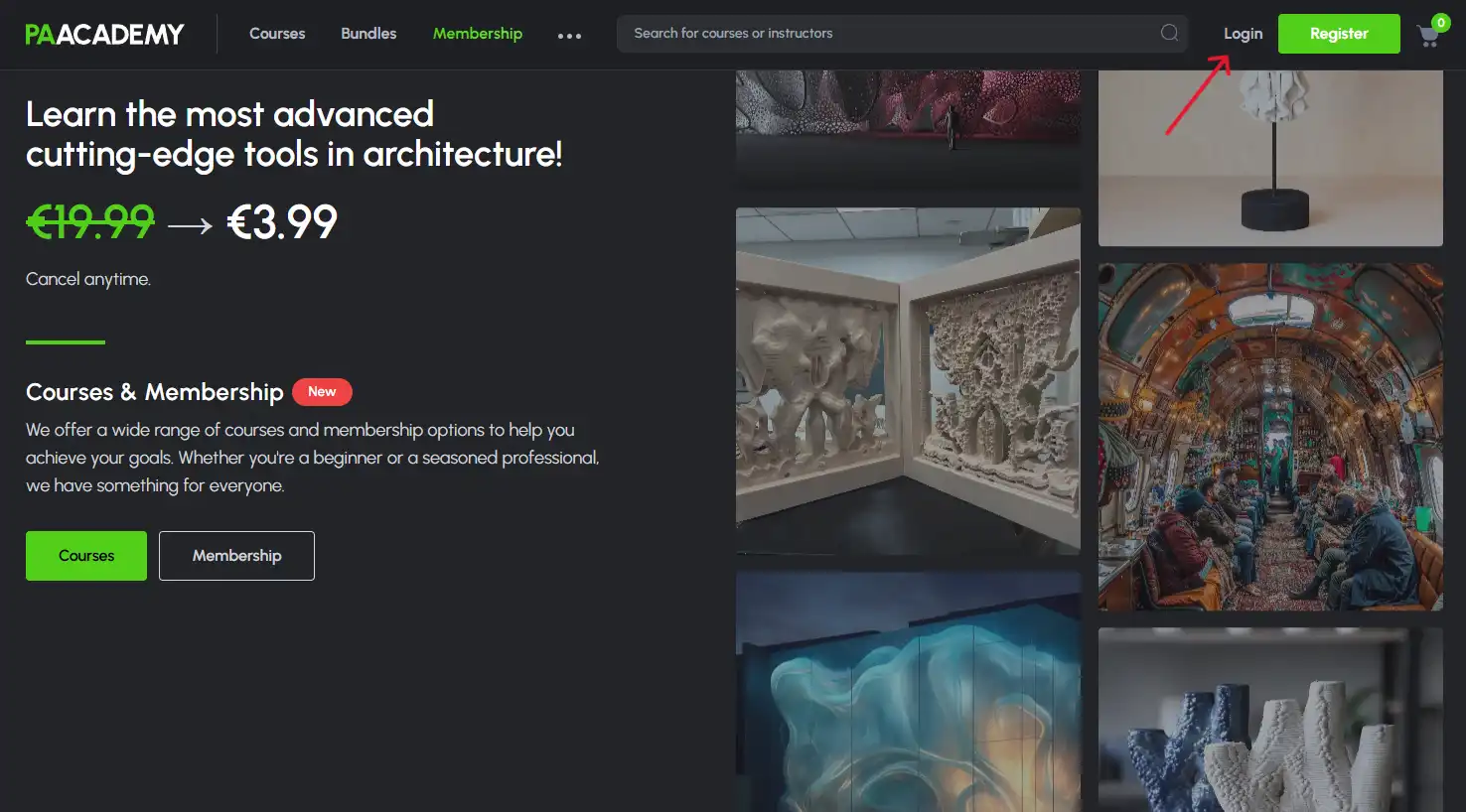
Click on your profile picture in the top-right corner and select “My Courses” from the dropdown menu.
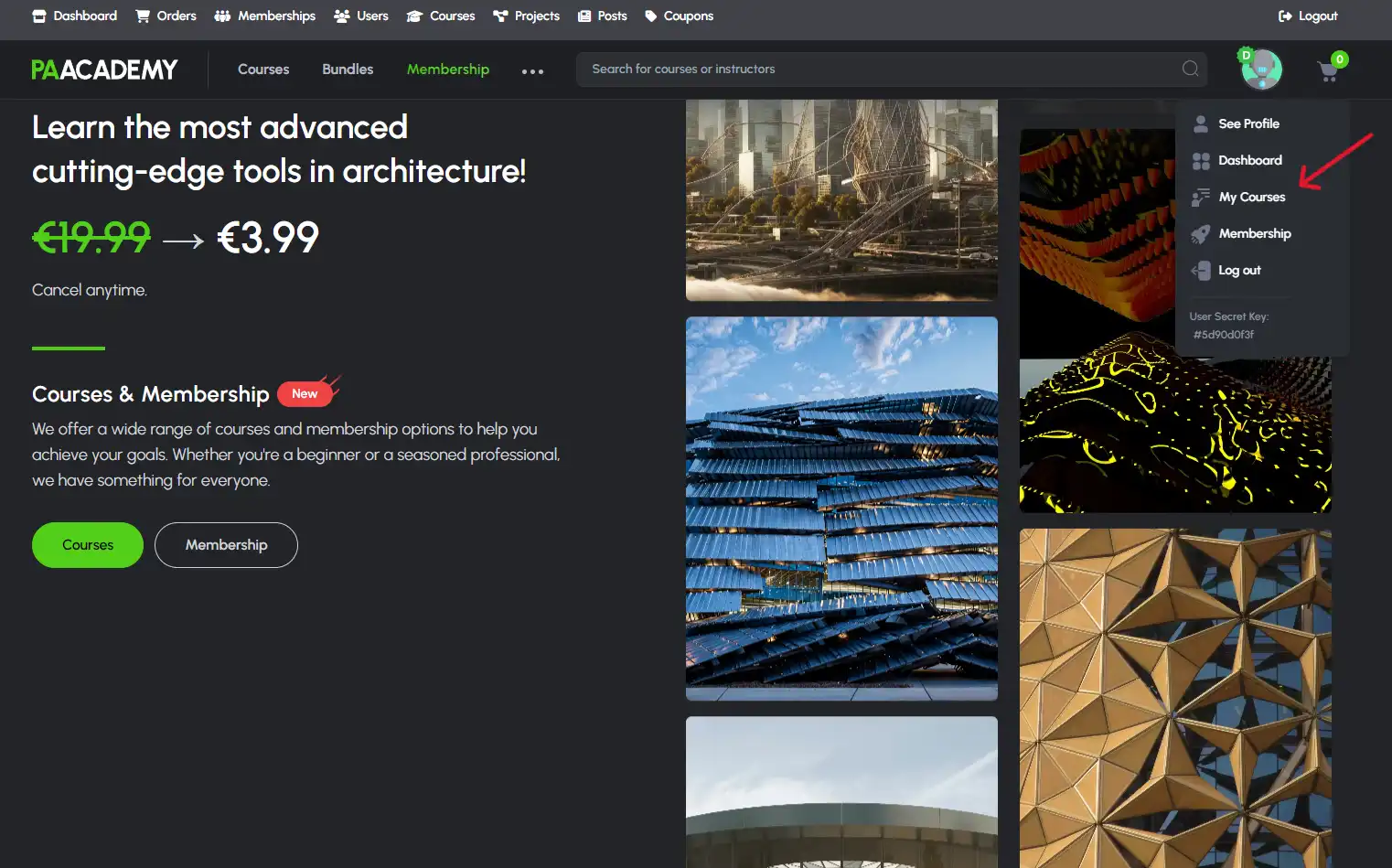
Choose the course for which you wish to obtain a certificate from your list of completed courses.
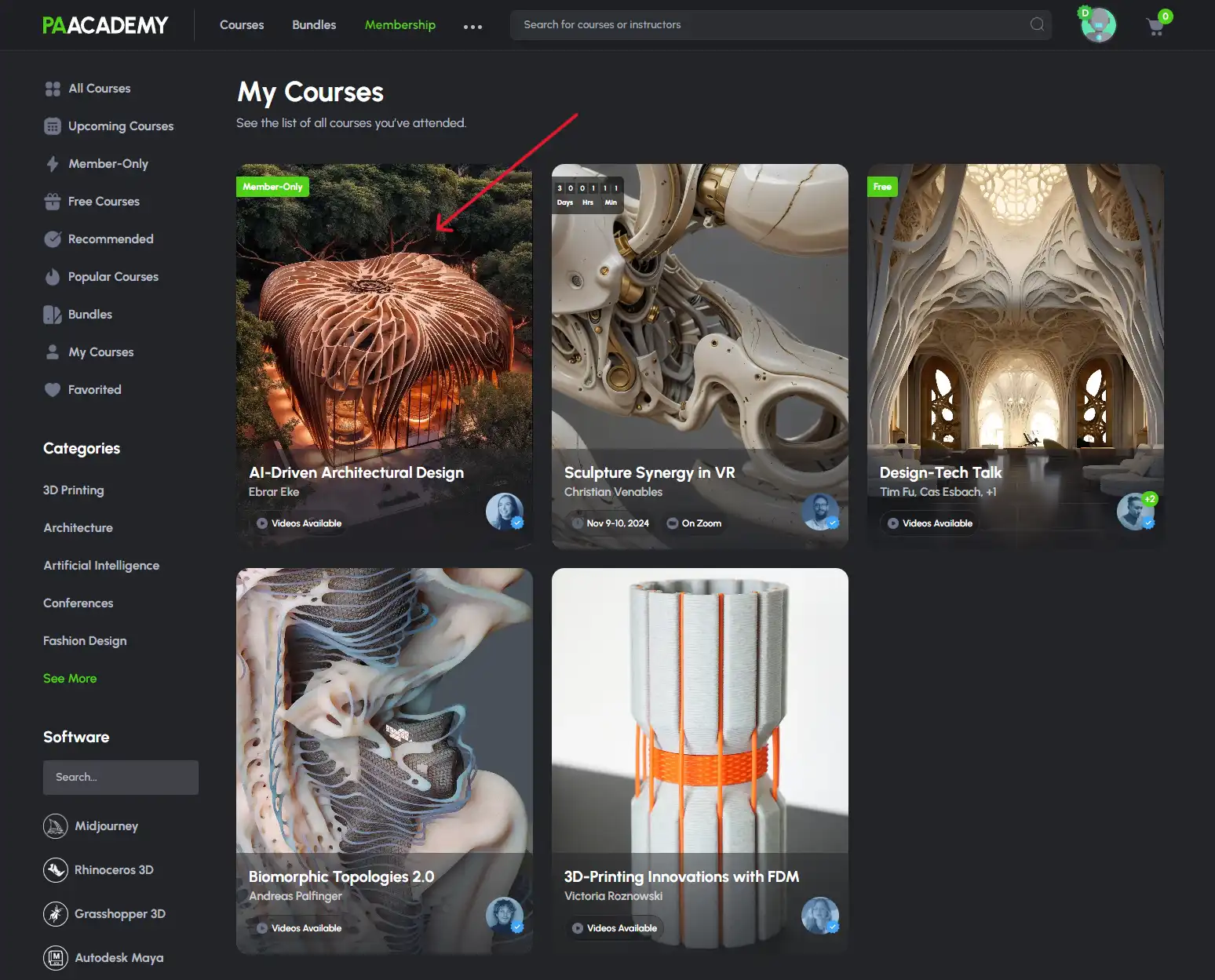
Open the recordings page by clicking “Watch Now.”
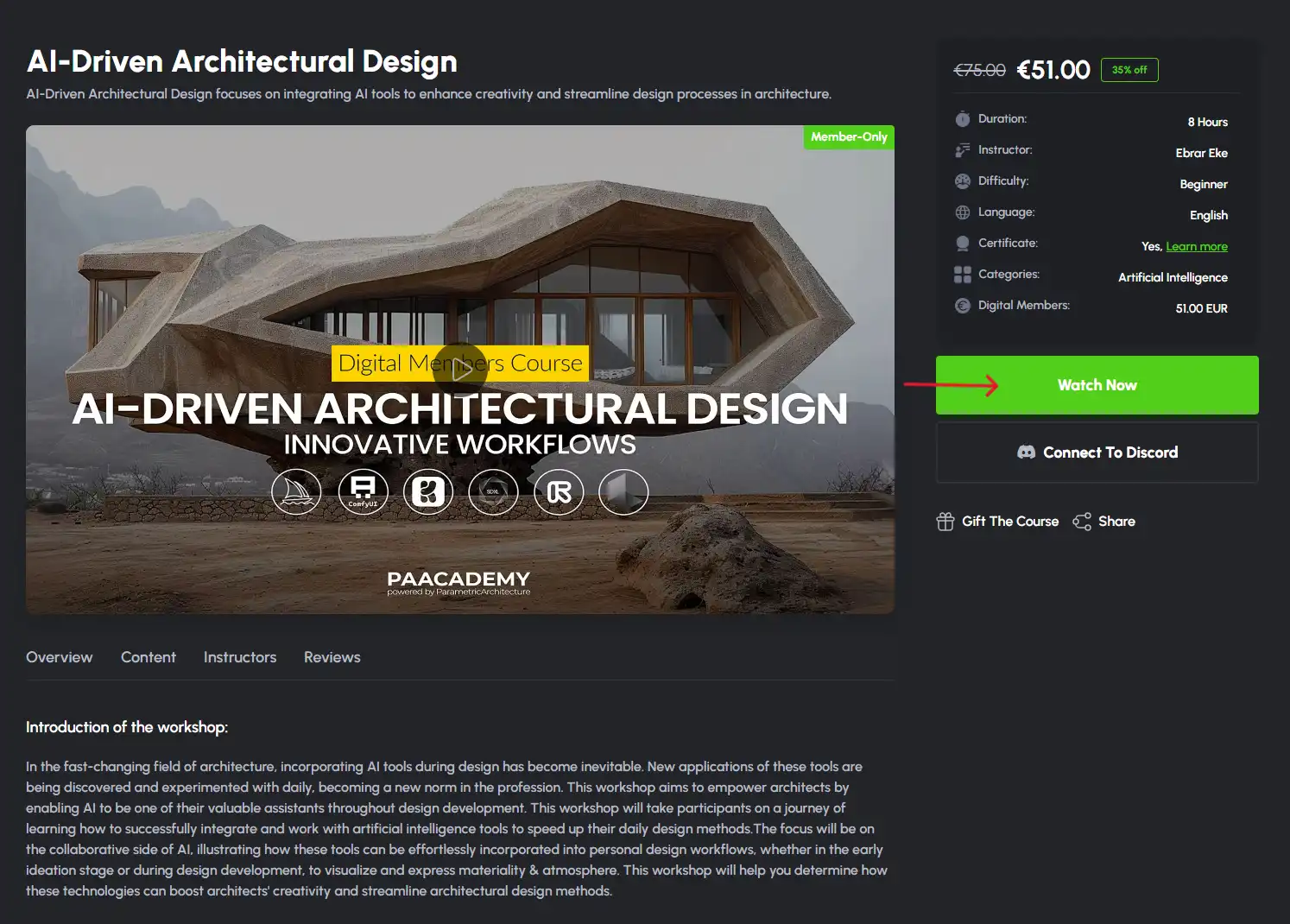
Ensure all sections of the course are marked as “Complete.” This step is required to unlock the certificate.
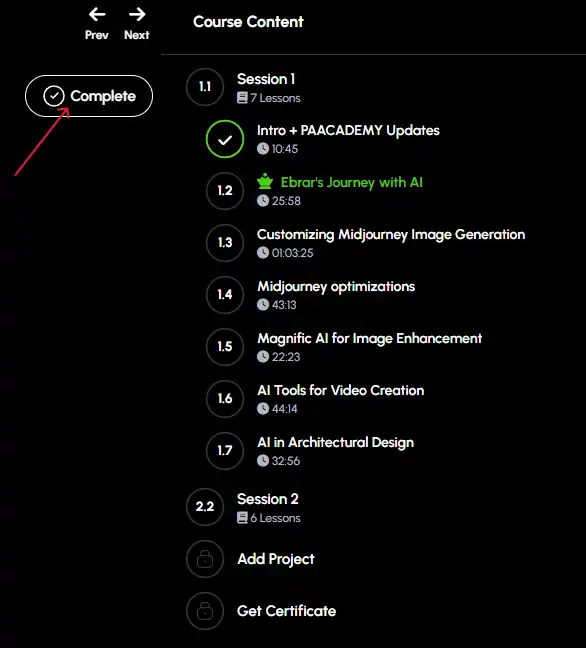
.webp)
Once all sections are completed, the “Get Certificate” button will become available. Click on it to proceed.
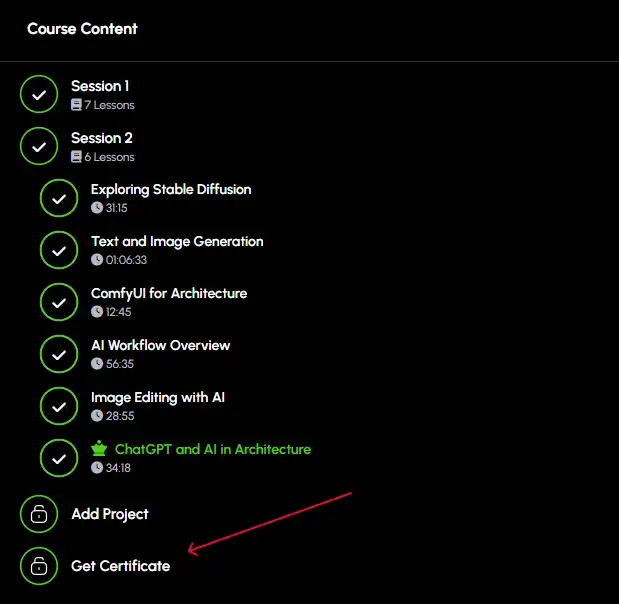
You may be prompted to provide feedback about the course. Complete the feedback form to continue.
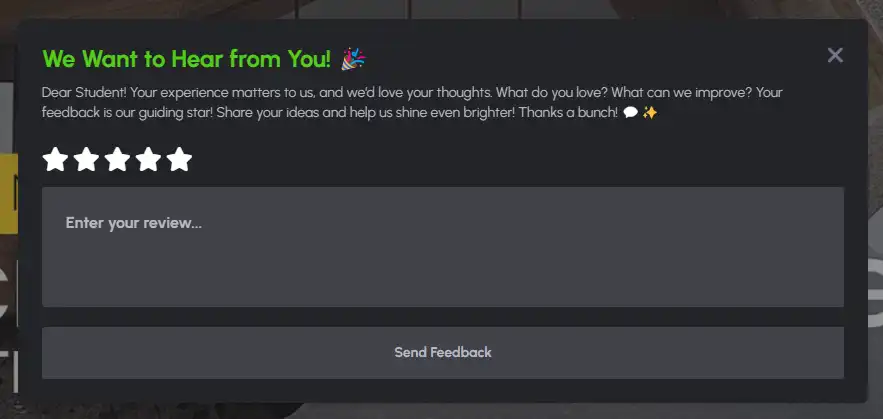
After providing feedback, click “Download Certificate” to save it to your device.
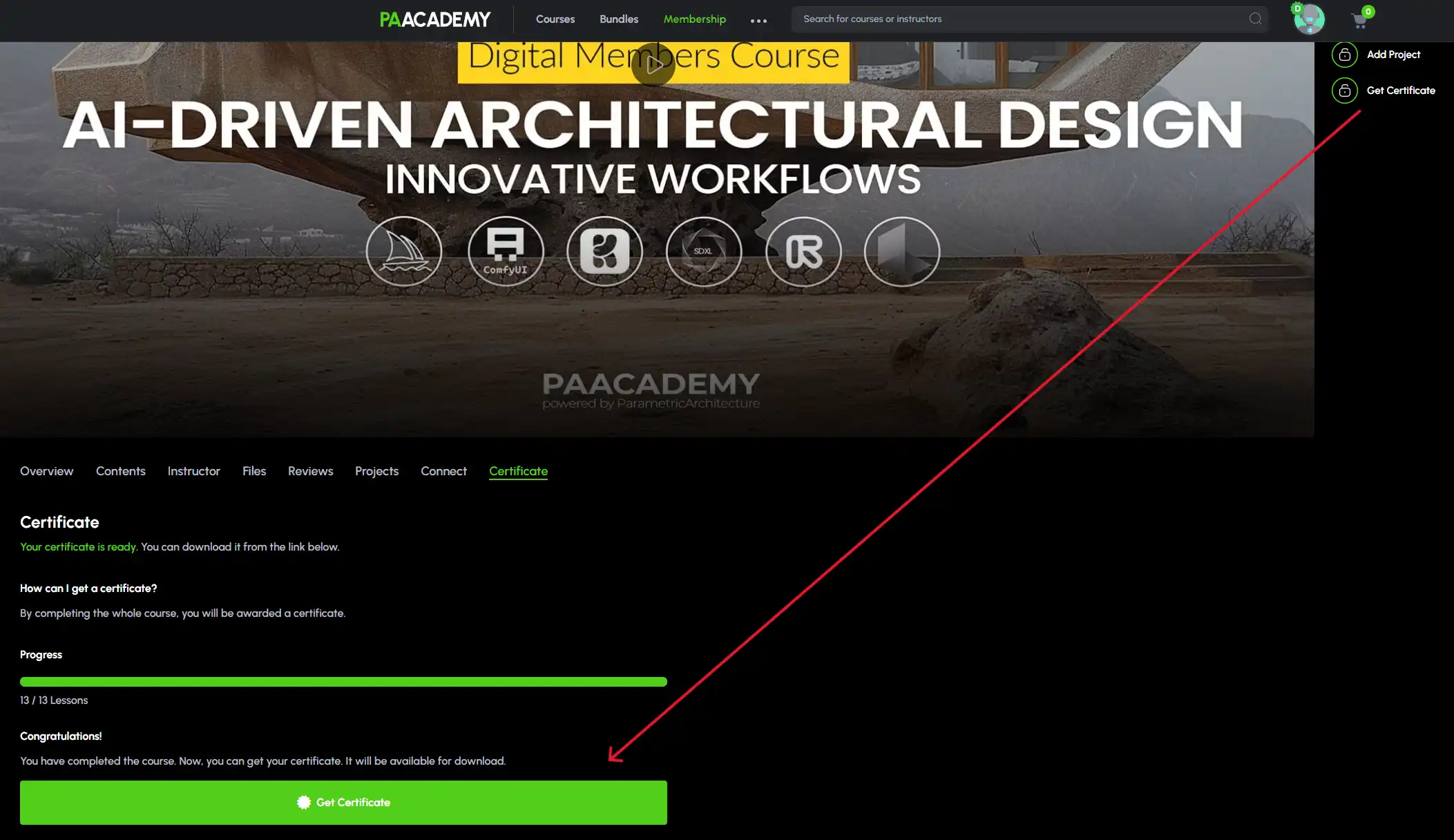
You can contact us for any help or support you need. Our team is always ready to help you.
Contact Us